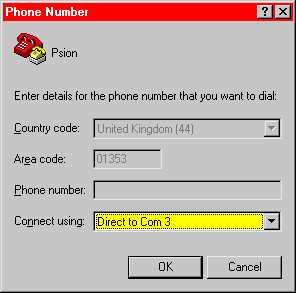|
|||
     
  
 To download the following as a Text File click here Using Hyper Terminal with a Psion Series 5 This is a quick guide explaining how to transfer files between a Psion and a PC using just Hyper Terminal, which is installed on most Windows Computers - No need to install PsiWin or EConnect Lite. On the PC:
The PC should now be configured Possible PC Problem:
On the Psion:
You should now be able to transfer files between the two computers! Protocols: To transfer file you will need to choose a protocol: YModem (batch) - This allows you to transfer more than one file at a time. This protocol also transmits the file name, so you do not need to tell the receiving computer the file name of the incoming file. XModem - This transmits files one at a time. It does not transmit the file name, so you will be prompted to enter a file name on the receiving machine. Which ever protocol you choose, make sure you select the same one on both the transmitting and receiving machines! EConnect Lite is program that has been released by Symbian and is just a cut down version of PsiWin. It does not include any way of converting files, as it is designed to purely be a file transfer utility. It is 1.89 Mb (when zipped), and if you split the zip you can fit it onto two 1.44 Mb disks. |
|
||
|
|||